What is Facebook Live?
A little over 2 years ago, Facebook rolled out Facebook Live to users and brands across the platform. As video views trended upwards on the Internet, and apps like Periscope got more popular for live streaming, Facebook decided to combine the two on their site. Now, as Facebook’s algorithms change and many brands experience a decline in their organic reach, some are turning to Facebook Live to recapture their audience in a new and visual way. Facebook itself loves when brands go Live and people love video, which means these posts are more likely to reach a greater number of people organically.
If you’re looking to add Facebook Live to your content rotation, we have some tips and tricks to share with you! There’s a science and an art to doing Facebook Live well, and keeping your audience continuously engaged.
Why Would My Brand Use Facebook Live?
As mentioned before, going Live can be a great and fun way to engage your organic audience (those who already Like your page). Aside from that, using Facebook Live can be used to showcase your brand’s knowledge and expertise, or give people a behind-the-scenes look, or to host an engaging Q&A with your audience. Going Live also helps humanize your brand, showing real people behind your products and services. People like people!
Here are a few ideas on how you can incorporate going Live into your overall content strategy:
- Go Live at a conference or tradeshow. Show people and attendees your booth setup and tell them why they should come see you (swag, giveaways, free info sessions). Set up a few interviews with conference attendees and ask them what their biggest challenges are as it pertains to your industry. Live stream your CEO giving the keynote speech. Lots of great options to include in your social strategy for a conference!
- Give a video tour of your office and introduce your followers to some of your staff.
- Hold monthly Q&As. If you work in an industry that’s always changing where you could provide consistent updates, or you offer services that you know people have questions on, you can do a live Q&A! It gives you an opportunity to showcase your staff and their expertise, and also creates a level of trust with potential customers. It shows them that you really know what you’re talking about. For the first few live Q&As, you may want to plant some questions in the “audience” as you start to build your following for these events.
- Announce giveaways and giveaway winners. If you’re running a giveaway on Facebook, do a quick Live video to announce it, explain the rules and how to enter, and what the winner will get. Then once the giveaway ends, put all of the entry names into a jar and pull a winner live.
When Should I Go Live?
This all depends on your target audience. If you have the option (going Live isn’t dependent on a specifically timed event), think about when your audience would be most likely to be on Facebook. That might be first thing in the morning before work, during lunchtime, or later in the evening. If you don’t have flexibility for when you can do it, don’t worry! You can always boost your video afterwards to get more people to see it.
Where Can I Go Live?
Anywhere! In your office, in a public setting, at a tradeshow or event… wherever suits best for the content to share! There are a couple of things you’ll want to consider when it comes to your location; will it be too loud, is there too much going on in the background, is it interesting enough? Standing in front of a plain white wall might seem like a great option, but that may not keep people interested. On the flip side, if the background has too much going on, you and your message may get lost. If the place you go Live is really noisy, you’ll want to make sure that you are still able to be heard by standing closer to the device that’s filming, or using a microphone.
How Do I Go Live?
Any brand can go Live on their business page from a mobile device. If you are an admin on a Facebook page, you should make sure you have Pages Manager downloaded on your device to make this easier for you.
Once you’re on your page through Pages Manager, you’ll click Post, and then Go Live. Don’t worry, you won’t immediately Go Live! You’ll have a chance to set-up your video before you start streaming. You’ll want to add a description for your video that makes sense for not only when your video is live, but also for when people come across your video in their News Feeds later.
Make sure that the video is clear (no brightly lit windows behind the person you’re filming) and that we can hear the person clearly. You’ll need a solid WiFi or data connection to make sure that the video doesn’t cut out halfway through, and you may want to consider using investing in a microphone to create clear audio, and a gyroscope to keep your phone steady while filming!
Looking for more on social media and digital marketing? Click here.